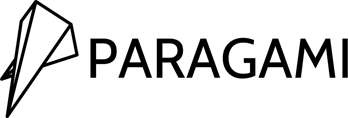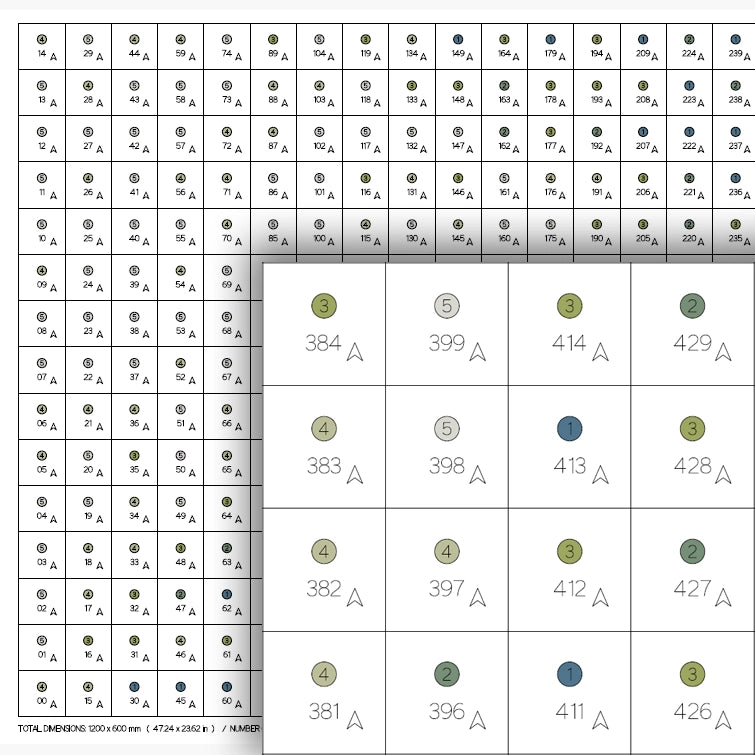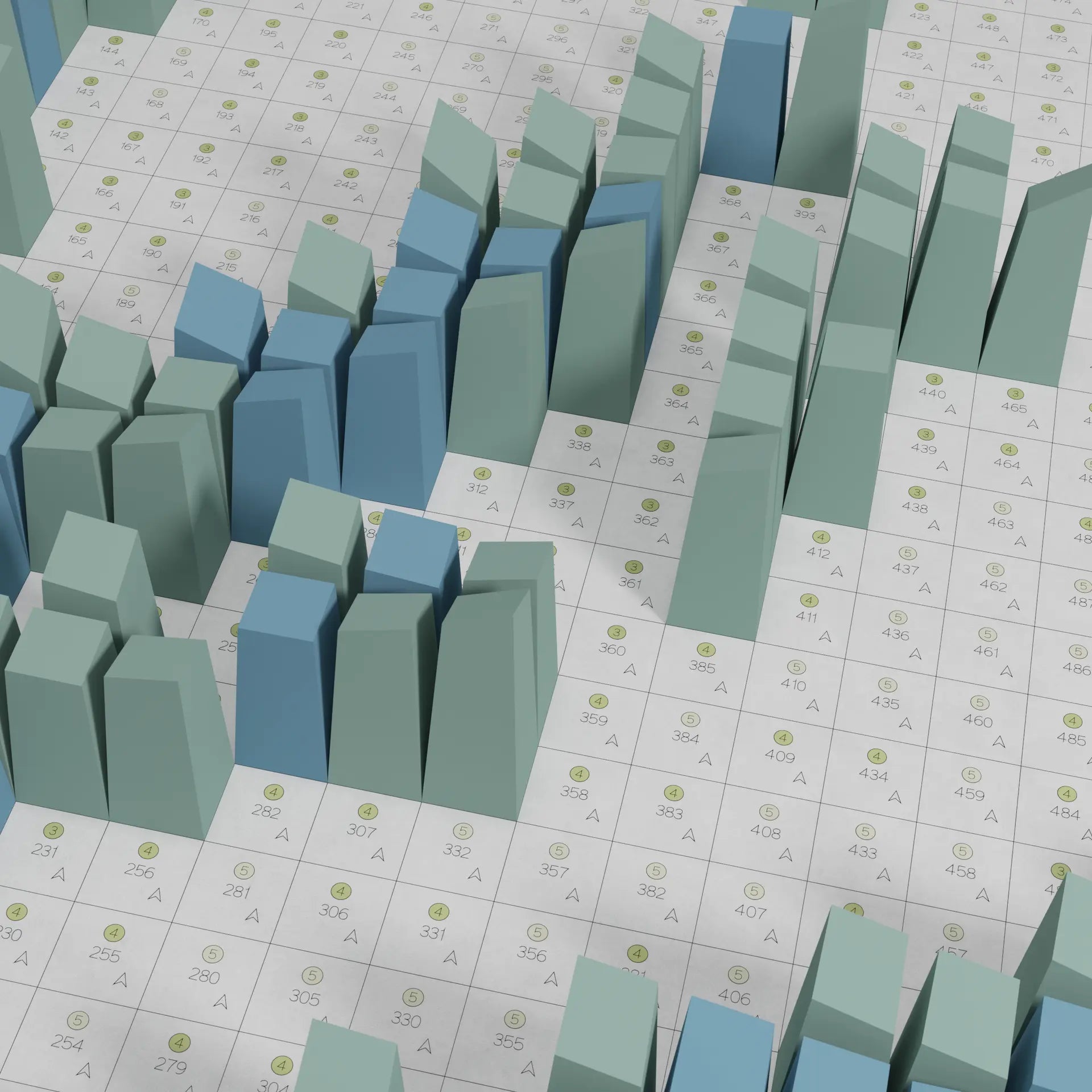DOWNLOAD PACKAGE FOR
FIVE COLOUR PAPER TEMPLATE
-
SEE DOWNLOAD PACKAGES FOR
OTHER COLLECTIONS:
-
Let's take a closer look at what the Paragami template download package contains.
It is good to know what you will get before the purchase!
We have taken all of your valuable feedback into consideration and have modified the files to suit everyone. They are now easier to work with. They will please both people with scissors and plotter.
-
We are trying to keep all of our templates up-to-date. However, the updates are done gradually. If your package won't be as expected, please reach out and we will revise the file as soon as possible.
PDF TEMPLATE A4/A3 ︱FIVE COLOUR
-

READY TO PRINT ON A4/A3 PAPER
How to work with PDFThis is great to be printed right-a-way! The block are already arranged on A4 and A3 papers.
-

PAGES GROUPED BY COLOURS
The individual unfolded blocks are arranged onto the paper sheets based on the colours. You can simply print/plot the first group of pages using paper of the color ①, next group of pages using paper of the colour ②. Then ③,④, and finally ⑤.
-

HIDE INDIVIDUAL LAYERS
If needed, you can hide geometry on the individual layers. For example if you will not need the dashed lines of the folds.
-

LIMIT THE PRINT RANGE
What paper, what colour and where to get itChoose only the pages which you want to print. For example there is no need to print the tutorial on the first several pages. Also use when printing the part of the PDF group by colour.
PDF LAYOUT GRID FULL SCALE ︱FIVE COLOUR
-
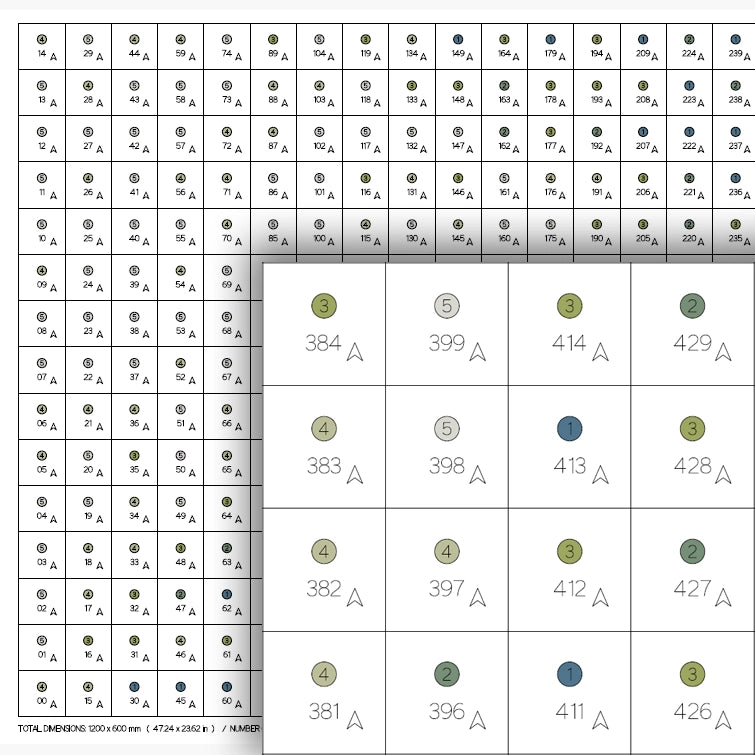
FULL SCALE LAYOUT GRID
Layout grid is included in the package. It determines where each block belongs. Orientation by numbers is straightforward.
-
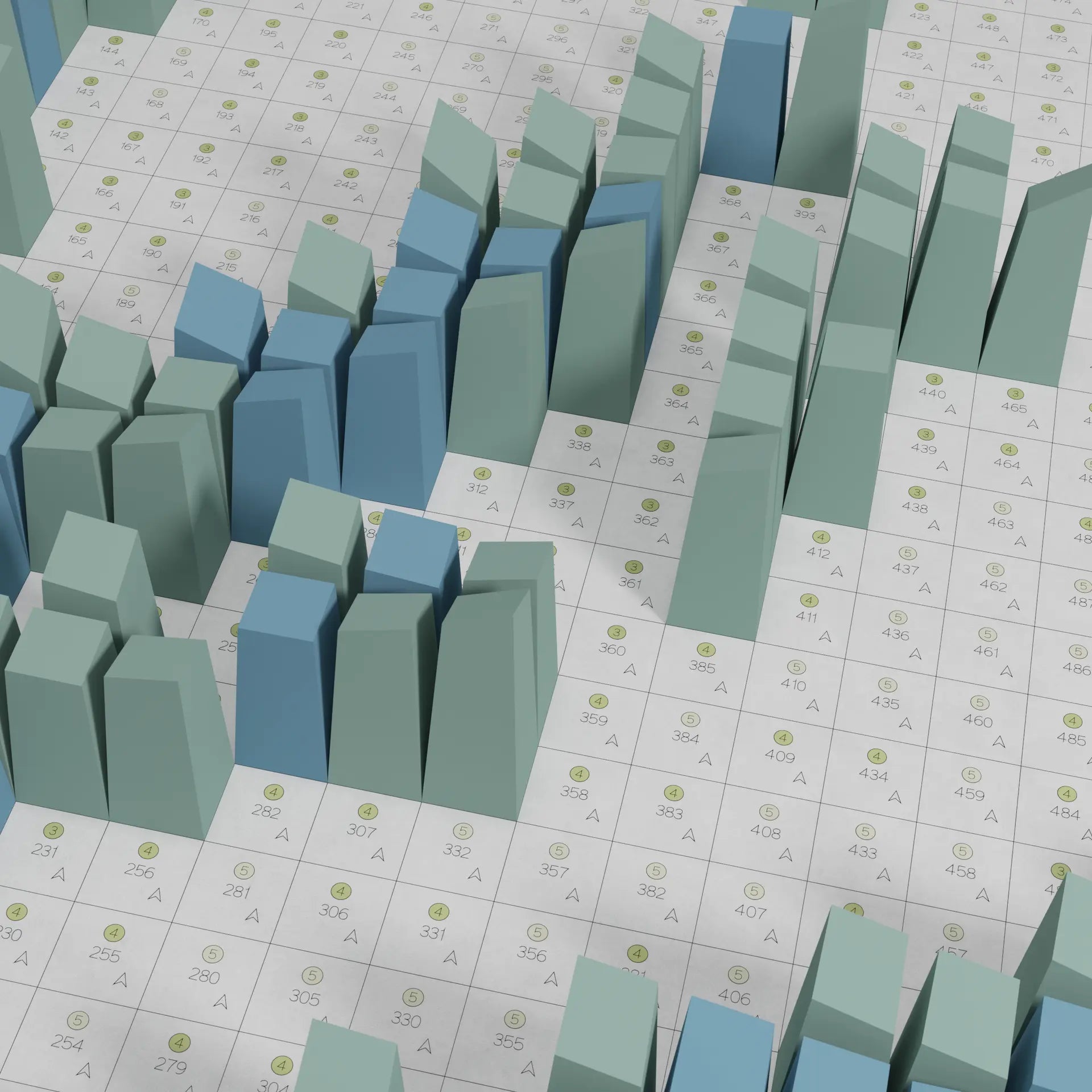
COLOUR NUMBERS
Additionally, each square cell contains a color number for the respective block.
-

LAYOUT ONLY AS A GUIDANCE
What to use as a backboardLayout does not have to be printed. It mostly serves as a guidance. We recommend to glue the block directly on the backboard.
-

PRINTING
Read moreIt is possible to print full scale layout with desktop printer - just use "POSTER" mode. And the glue the pages together
DXF - OVERALL ︱FIVE COLOUR
-

ONE BIG FILE FOR CAD USERS
This files contains all the geometry. It is great when you have a CAD program and want to make your self maunal changes.
-

FULLY EDITABLE A4/A3
The geometry is already arragned to A3 and A4 format. But you can easily move it and rotate it.
-

GEOMETRY SORTED TO LAYERS
For easier use, the geometry is sorted to individual layers.
-

LAYOUT GRID
Layout grid is included in the package. It determines where each block belongs. Orientation by numbers is straightforward.
DXF - A4 / A3 SHEETS - CONTINUOUS ︱FIVE COLOUR
-

DRAG & DROP
These are individual sheets - each sheet per one DXF file. Just drag & drop it to your plotter program.
-

APPLY YOUR OWN SETTING
Ungroup the geometry to be able to apply your own setting. Choose the lines for fold and set up your own dashing.
-

GREAT FOR MULTIPLE-TOOLS MACHINES
You can SCORE the folding lines, and CUT the cut-out.
Also, this is great for machines with multipe-tools.
DXF - A4 / A3 SHEETS - DASHED ︱FIVE COLOUR
-

DRAG & DROP
These are individual sheets - each sheet per one DXF file. Just drag & drop it to your plotter program.
-

NO NEED FOR SETTING
No additional settings needed. Hit Plot right-a-way! We already made the dashed lines for you.
-

GREAT FOR SINGLE-TOOL MACHINES
We tested multiple dash line settings...and this one works the best! Yes, basically those are Dots :)
DXF - SINGLE BLOCK - CONTINUOUS ︱FIVE COLOUR
-

DRAG & DROP
These are individual blocks- each block per one DXF file. Just drag & drop it to your plotter program. Use this when you want arrange the block to a different paper size, or you need to repair just one block, or you need to make a gradient-color wall art and you will be plotting the block one-by-one.
-

SET IT UP YOUR WAY
Ungroup the geometry to be able to apply your own setting. Choose the lines for fold and set up your own dashing.
-

GREAT FOR MULTIPLE-TOOLS MACHINES
You can SCORE the folding lines, and CUT the cut-out.
Also, this is great for machines with multipe-tools.
DXF - SINGLE BLOCK - DASHED ︱FIVE COLOUR
-

DRAG & DROP
These are individual blocks- each block per one DXF file. Just drag & drop it to your plotter program. Use this when you want arrange the block to a different paper size, or you need to repair just one block, or you need to make a gradient-color wall art and you will be plotting the block one-by-one.
-

ALREADY PRE-DASHED LINES
No additional settings needed. Hit Plot right-a-way! We already made the dashed lines for you.
-

GREAT FOR SINGLE-TOOL MACHINES
We tested multiple dash line settings...and this one works the best! Yes, basically those are Dots :)
-

DOWNLOAD THE ZIP FILE
HOW TO WORK WITH A ZIP FILE? READ MOREOnce you will get the template, you will download a zip package.
Right click and extract. There are several folders in the package.
-

PARAGAMI PACKAGE FOLDER
Each collection has a different download package for the design. Once you download extract the zip file, you will get several folder.
Remember that each folder contains one set of the data. PDF folder have the same geometry as other DXF folders. It just vary in the file type.
You will probably use just ONE folder depends on your way of making Paragami.
CHECK OUT THE IMPORT SETTING
-

Before drag&dropping the geometry into the plotter program, make sure that the import preserves the orignal size.
-

Go to Edit / Preferences
*We are mostly using Silhouette Cameo
-

And on the tab "Import" undert DXF column find the drop-down menu and selecet Open As-is.