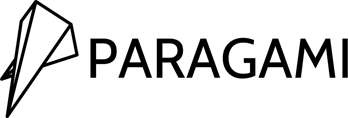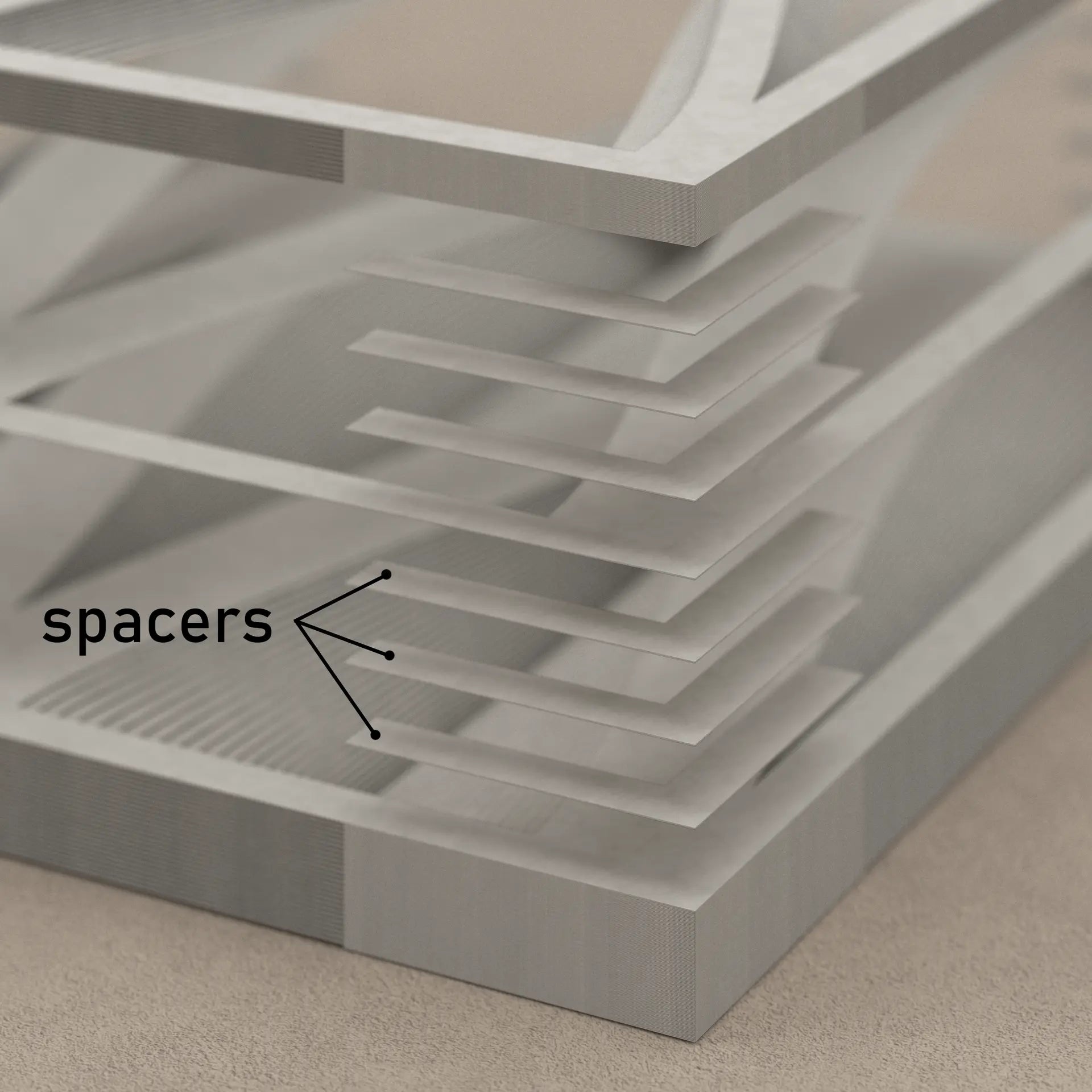DOWNLOAD PACKAGE FOR
CUTOUTS PAPER TEMPLATE
-
SEE DOWNLOAD PACKAGES FOR
OTHER COLLECTIONS:
-
WHAT DOES PARAGAMI DOWNLOAD PACKAGE CONSIST OF?
Let's take a closer look at what the Paragami template download package contains.
It is good to know what you will get before the purchase!
We have taken all of your valuable feedback into consideration and have modified the files to suit everyone. They are now easier to work with. They will please both people with scissors and plotter.
-
We are trying to keep all of our templates up-to-date. However, the updates are done gradually. If your package won't be as expected, please reach out and we will revise the file as soon as possible.
PDF TEMPLATE A3 ︱CUTOUTS
-

READY TO PRINT
How to work with PDFThis is great to be printed right-a-way! Each layer is arranged onto single sheet.
-

PAGES GROUPED BY NUMBERS
The default size is A3, but it can be easily printed on any other paper by chosing "fit"
-

HIDE INDIVIDUAL LAYERS
If needed, you can hide geometry on the individual layers. For example if you will not need the dashed lines of the folds.
-

LIMIT THE PRINT RANGE
What paper, what colour and where to get itChoose only the pages which you want to print. For example there is no need to print the tutorial on the first several pages. Also use when you want to print sheets in different colour (p.e. odd pages in one colour, even pages in second colour.
DXF OVERALL︱CUTOUTS
-

ONE BIG FILE FOR CAD USERS
This files contains all the geometry. It is great when you have a CAD program and want to make your self maunal changes
-

FULLY EDITABLE
The geometry is already arragned to A3 format. But you can easily move it and rotate it.
-

GEOMETRY SORTED TO LAYERS
For easier use, the geometry is sorted to individual layers.
DXF SHEETS ︱CUTOUTS
-

DRAG & DROP
These are individual sheets - each sheet per one DXF file. Just drag & drop it to your plotter program.
-

APPLY YOUR OWN SETTING
Ungroup the geometry to be able to apply your own setting. Choose the lines for fold and set up your own dashing.
-

GREAT FOR MULTIPLE-TOOLS MACHINES
This is great for machines with multipe-tools. You can use the Poke tool for the folding lines, and Cut tool for the cut-out.
FREE FRAME & SPACERS TEMPLATE ︱CUTOUTS
-

FRAME
Enchance the final look by framing the art. Make your own custom box. The box will also keep the paper sheets in place. In any case, you should glue all the paper sheets together. Or use a shadow box. It will protect the art from the dust;)
-
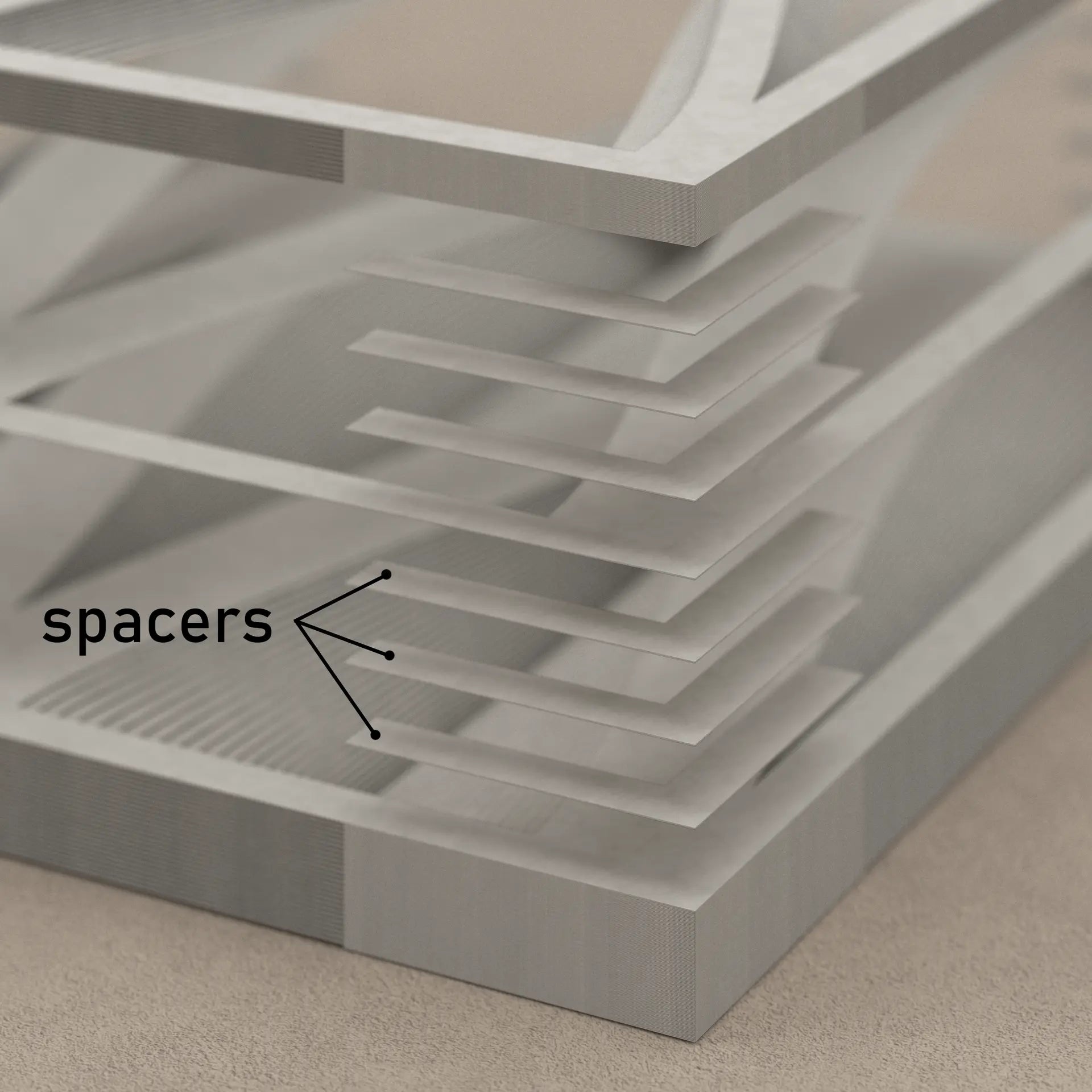
EXTRA SPACERS
To achieve the final depth of 25 mm, adding spacers is recommended. Spacers are extra paper stripes added between paper sheets. Use multiple
spacers if needed. Remember, the goal is to have 25 mm in total. -

DXF & PDF
Prepared for A3 (in parts) and full scale (A0)
-

DOWNLOAD THE ZIP FILE
HOW TO WORK WITH A ZIP FILE? READ MOREOnce you will get the template, you will download a zip package.
Right click and extract. There are several folders in the package.
-

PARAGAMI PACKAGE FOLDER
Each collection has a different download package for the design. Once you download extract the zip file, you will get several folder.
Remember that each folder contains one set of the data. PDF folder have the same geometry as other DXF folders. It just vary in the file type.
You will probably use just ONE folder depends on your way of making Paragami.
CHECK OUT THE IMPORT SETTING
-

Before drag&dropping the geometry into the plotter program, make sure that the import preserves the orignal size.
-

Go to Edit / Preferences
*We are mostly using Silhouette Cameo
-

And on the tab "Import" undert DXF column find the drop-down menu and selecet Open As-is.