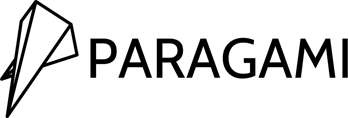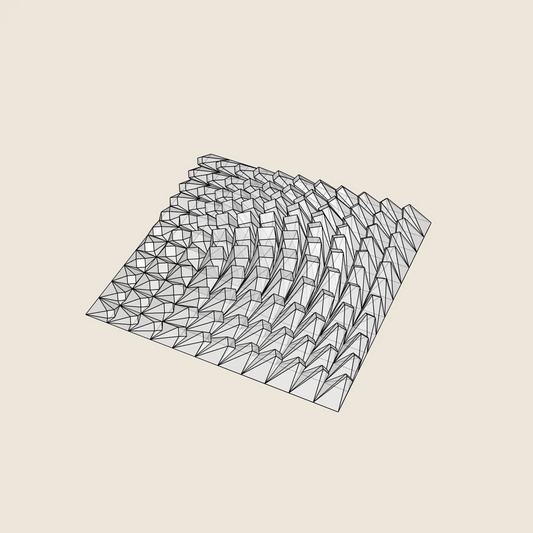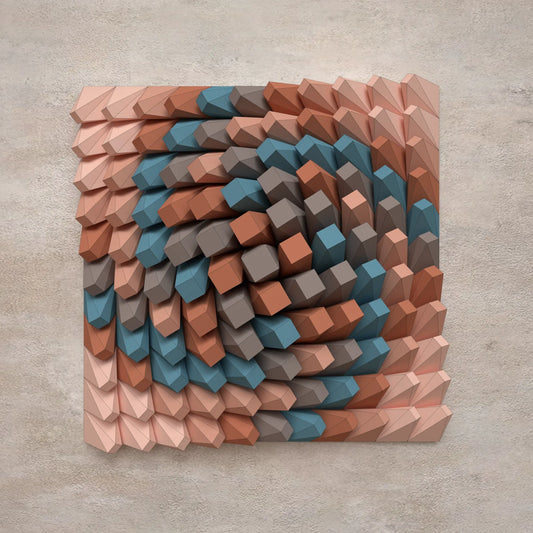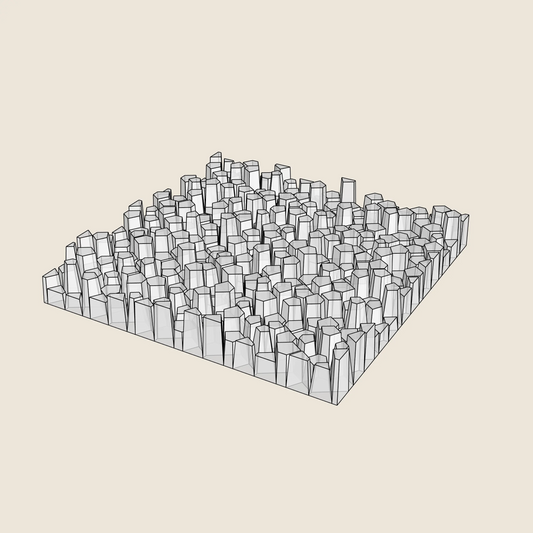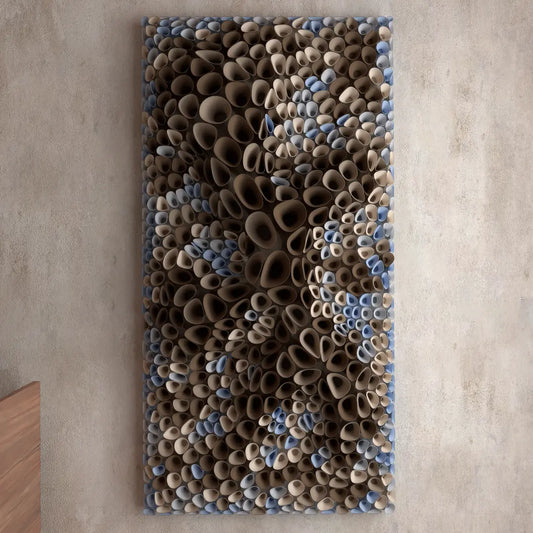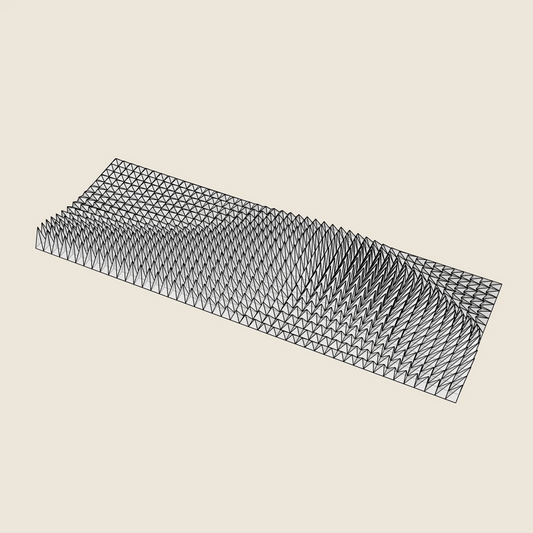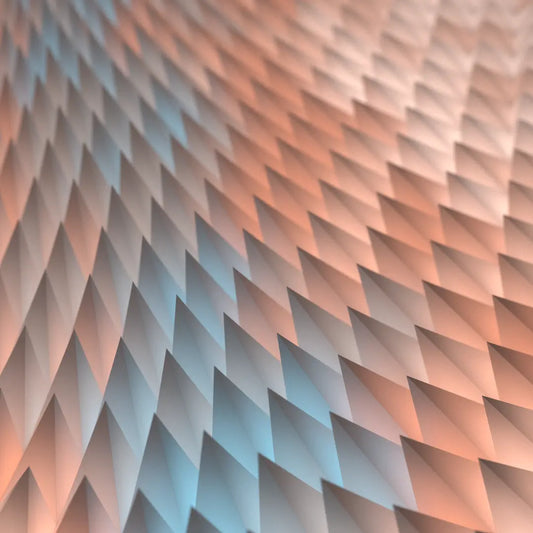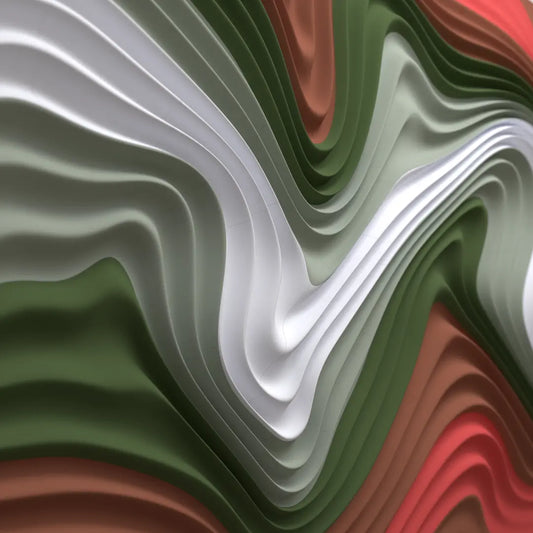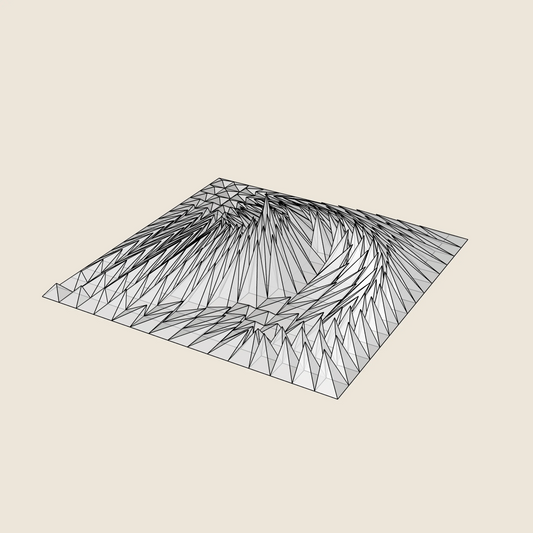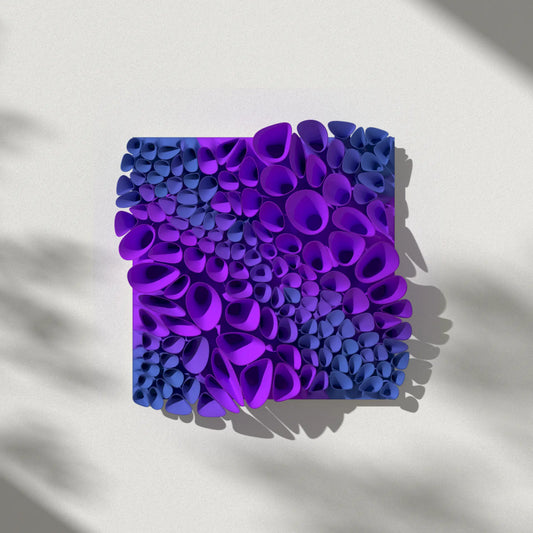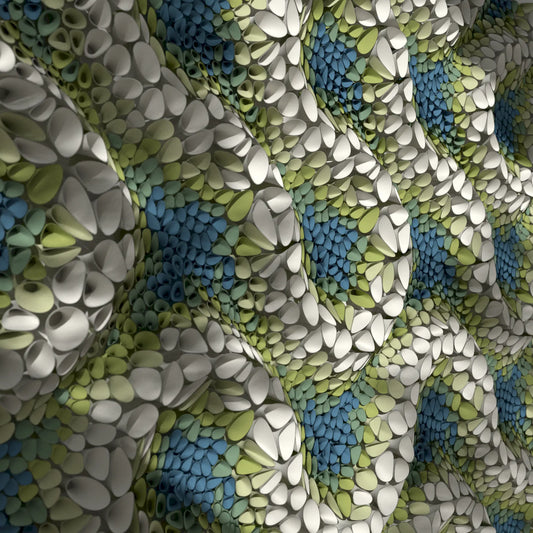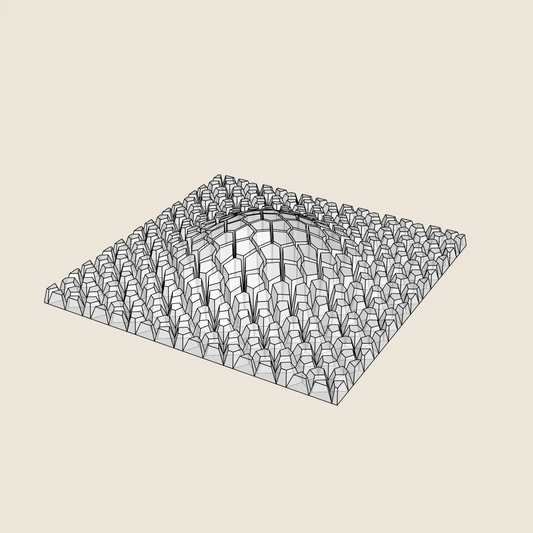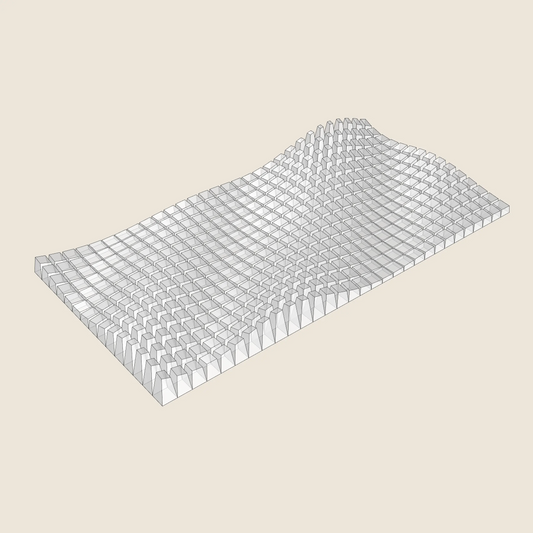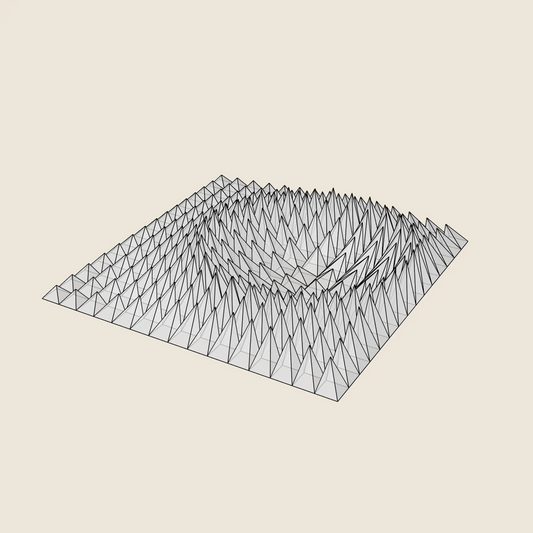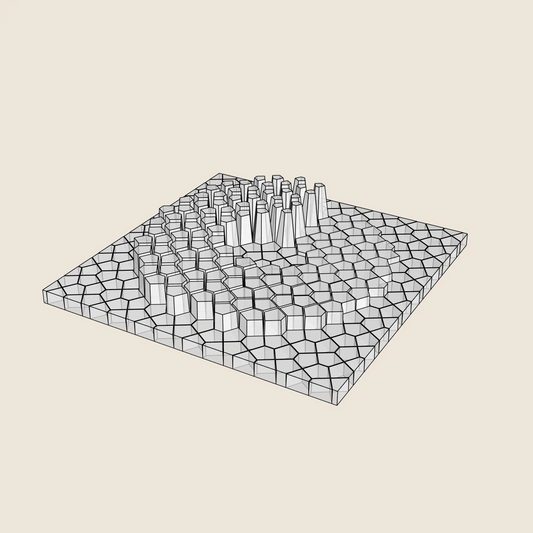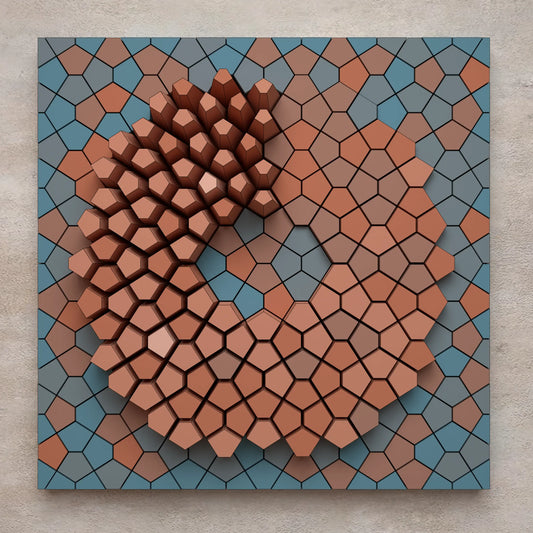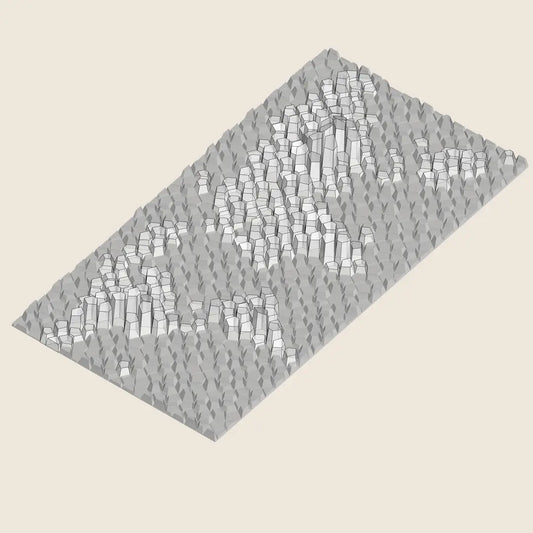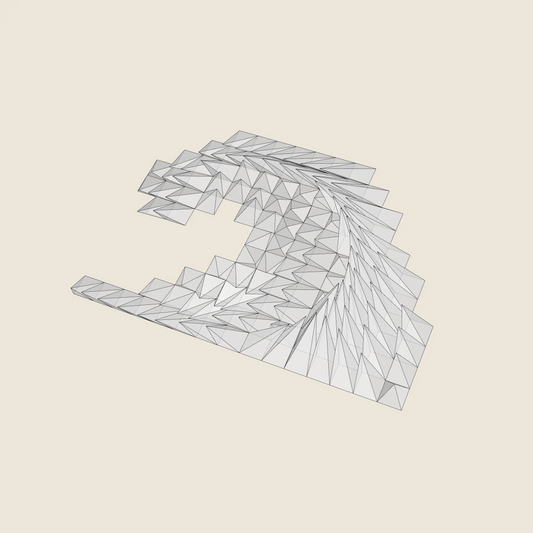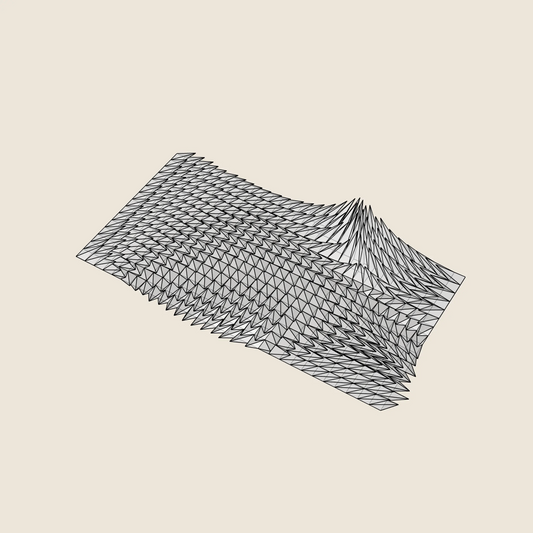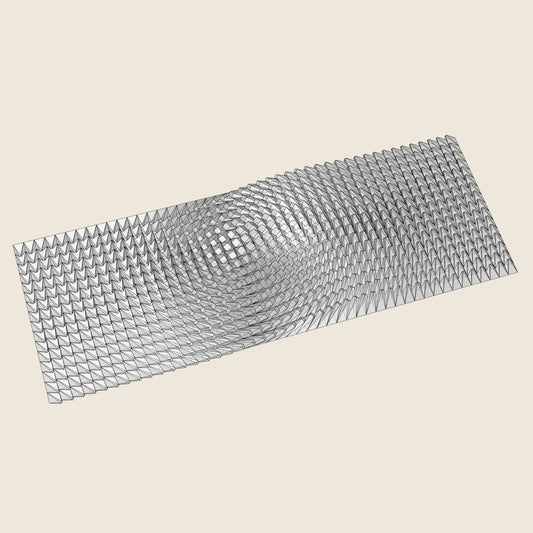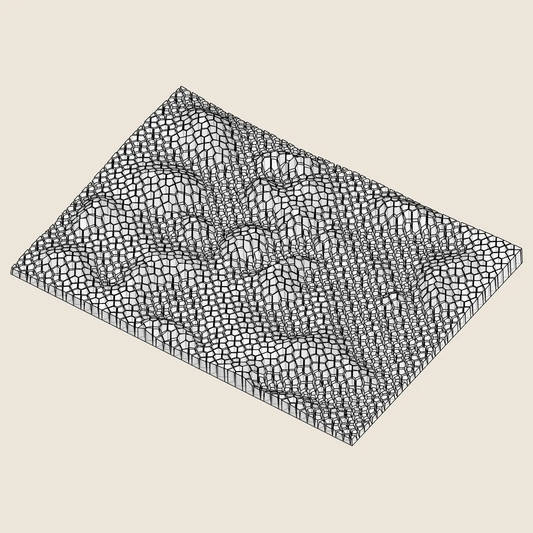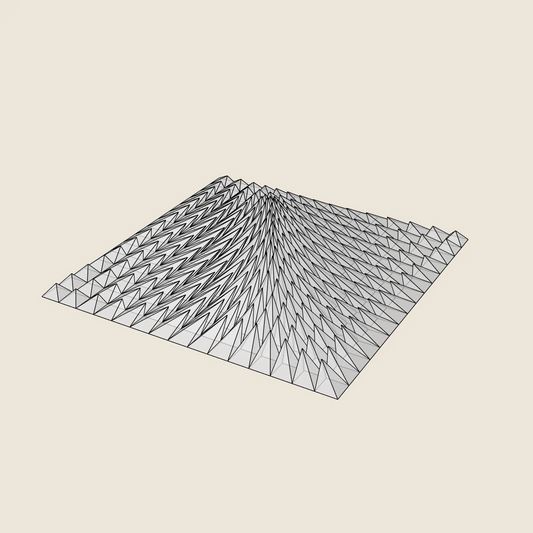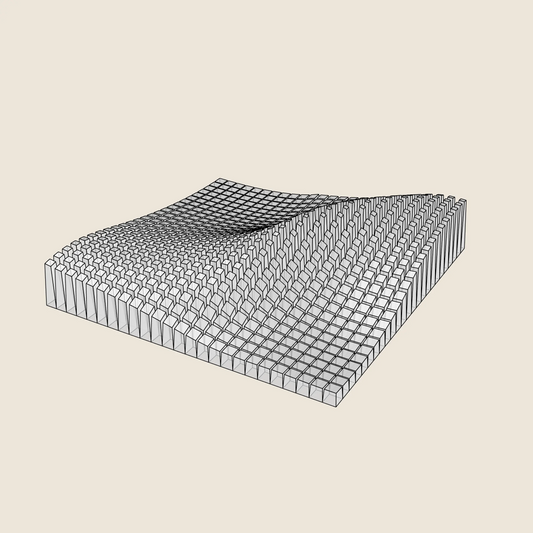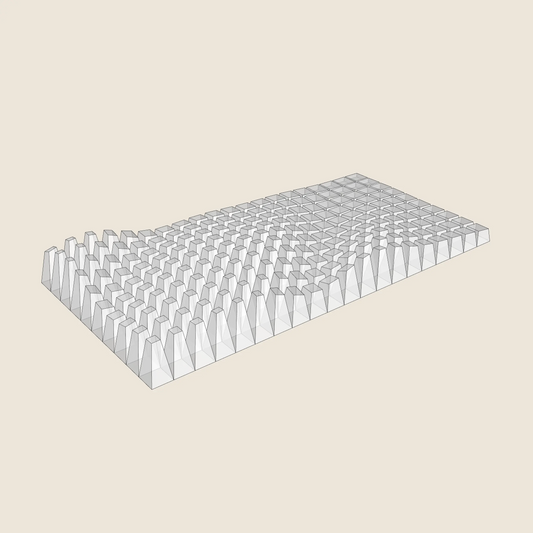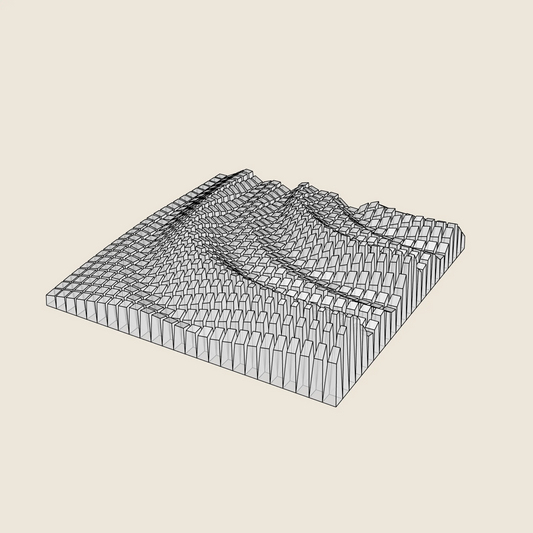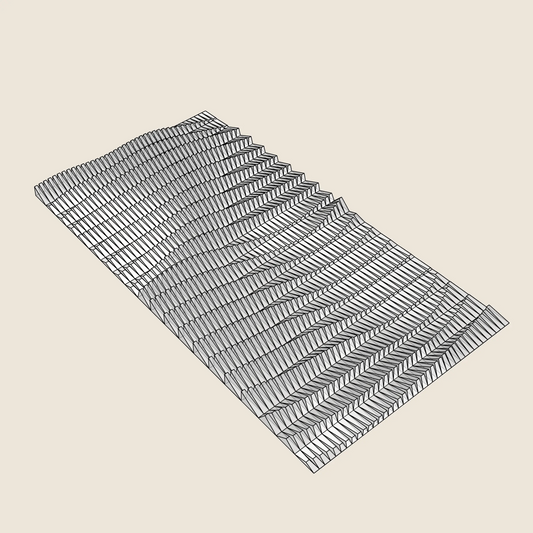How to preview Colour Combinations
Ever wondered how your Paragami wall art will look with your filament colours at home?
Want to nail the perfect colour combo before hitting print?
In this tutorial, we’ll show you how to preview your 5-colour Paragami design like a pro—saving time and filament!
01 / PRUSASLICER
To preview color combinations we’ll use PrusaSlicer. PrusaSlicer is open-source slicer for generating gcodes. You can get it for free from this link.
Open PrusaSlicer and head to the Configuration Wizard. Add the MK3S + MMU2 printer profile. Don’t worry if you don’t own this printer—this is just for previewing, not printing! Select the MK3S + MMU2 profile from the right-hand menu.
Need a bigger print bed? Go to Printer Settings. Click Bed Shape > Set, and adjust the bed dimensions to fit your Paragami design.
02 / IMPORT STLs
Now, let’s bring in the five color STL files.
Paragami 3D model export includes multiple data sets, including five STL files for color groups.
These are the key files we’ll use.
Hold CTRL, select all five files in your folder, and drag-and-drop them into PrusaSlicer.
When prompted, confirm it’s a multi-material print. Easy!
Is your design too big for the bed? No problem! Scale it down in PrusaSlicer to fit.
03 / ARRANGE STLs AND ASSIGN EXTRUDES, SET COLOURS
Next, the STLs may not be in order. Arrange them neatly: place STL Color 1 in the first row. Assign it to Extruder 1. Repeat for the others, matching STL Color 2 to Extruder 2, and so on.
Time to add some color! Click the color icon next to each extruder in PrusaSlicer.
Set your filament colors.
04 / PREVIEW PARAGAMI COLOUR AND OTHER CUSTOM RGB COLOUR PALETTES
Want to match the Paragami color palettes from our website? Scroll to the ‘Five Colors That Match’ section on the product page for HEX codes.
Since PrusaSlicer uses RGB, convert the HEX codes using an online tool. Convert HEX to RGB. Enter the RGB values into the color picker for each extruder and confirm.
Curious how your art looks with colors swapped? Try assigning Extruder 5 to Color 1, Extruder 4 to Color 2, and so on. Mix and match to see what pops! Test your at-home filament colors to find the perfect vibe. Play around until you love the look. Once you’ve found the winning combo, you’ll know exactly which filament colors to use for each STL group. Now you’re ready to preview stunning color combos for your Paragami wall art!
-
Model Export
3D PRINTINGSTL • STP • DWG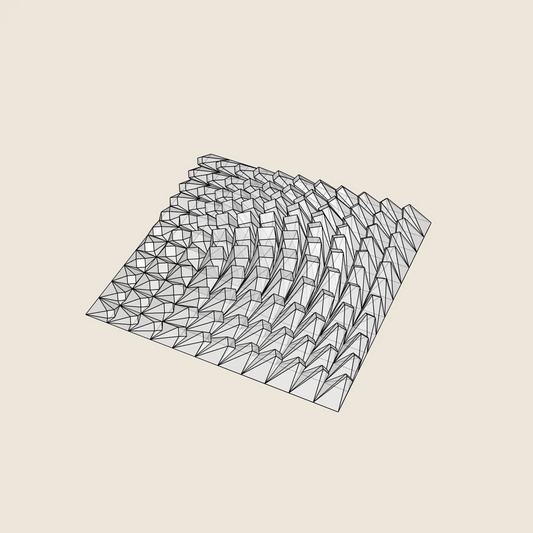
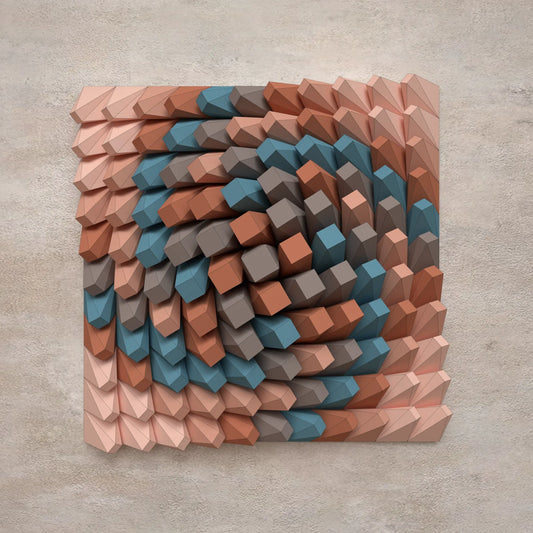
TWISTED BOX - 3D MODEL EXPORT / PARAGAMI 007_001
Regular price $12.00 USDRegular priceUnit price / per -
Model Export
3D PRINTINGSTL • STP • DWG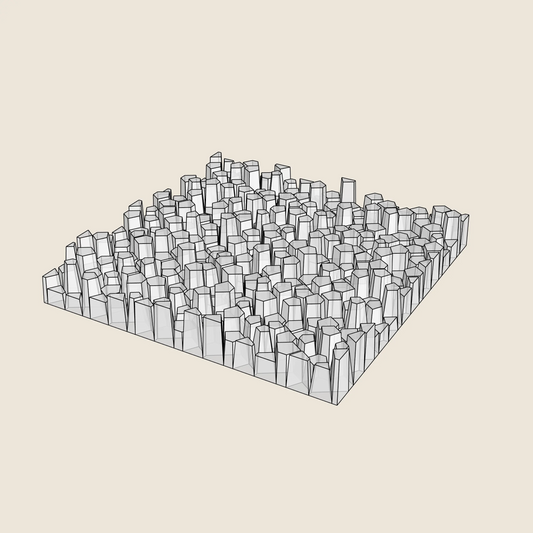

RANDOM PENTAGONS (3x COLOUR VERSIONS) - 3D MODEL EXPORT / PARAGAMI 007_006
Regular price $12.00 USDRegular priceUnit price / per -
Model Export
3D PRINTINGSTL • STP • DWG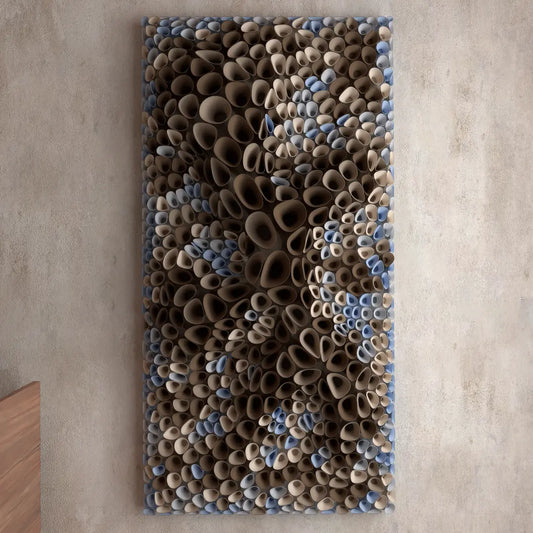

CORAL SPONGE 01 - 3D MODEL EXPORT / PARAGAMI 010_004
Regular price $24.00 USDRegular priceUnit price / per -
Model Export
3D PRINTINGSTL • STP • DWG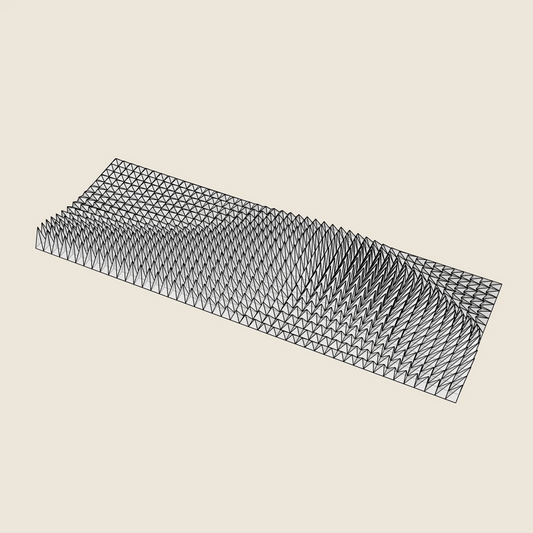
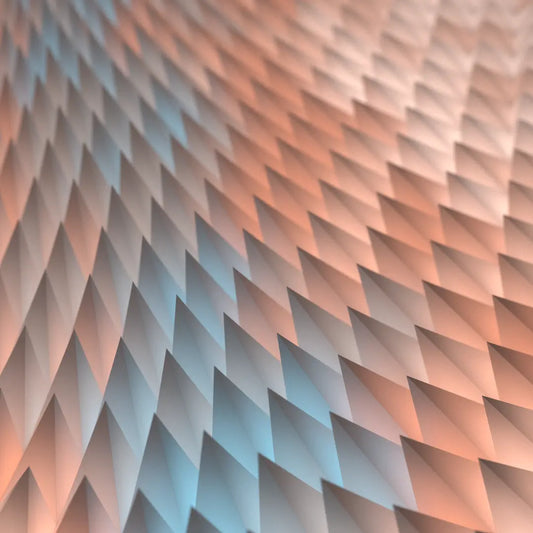
TRIANGLE WAVE - 3D MODEL EXPORT / PARAGAMI 001_002
Regular price $22.00 USDRegular priceUnit price / per -
Model Export
3D PRINTINGSTL • STP • DWG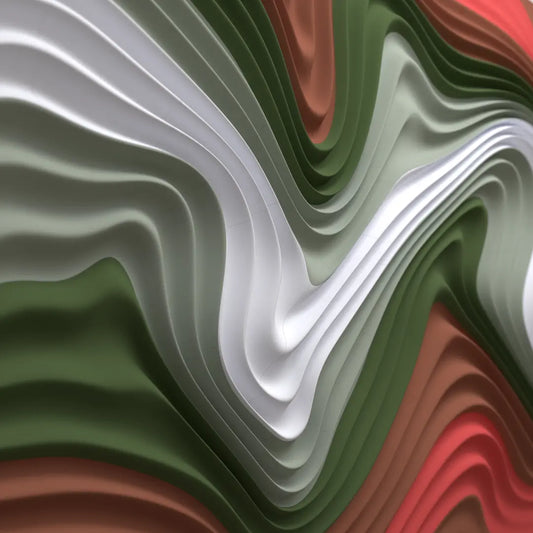

FLOATING FUMES - 3D MODEL EXPORT / PARAGAMI 010_006
Regular price $18.00 USDRegular priceUnit price / per -
Model Export
3D PRINTINGSTL • STP • DWG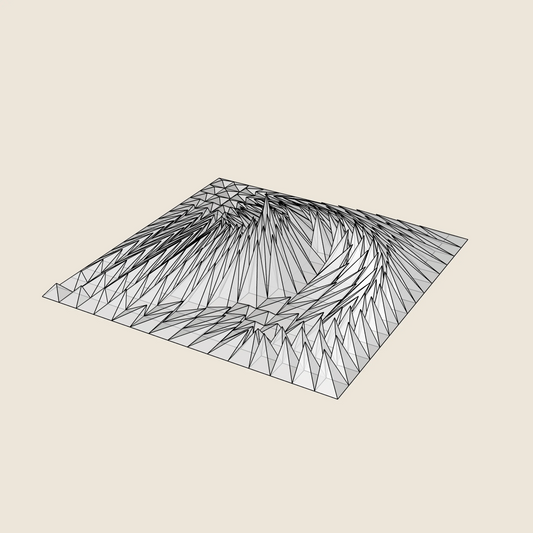

WHIRL PEAK - 3D MODEL EXPORT / PARAGAMI 001_005
Regular price $12.00 USDRegular priceUnit price / per -
Model Export
3D PRINTINGSTL • STP • DWG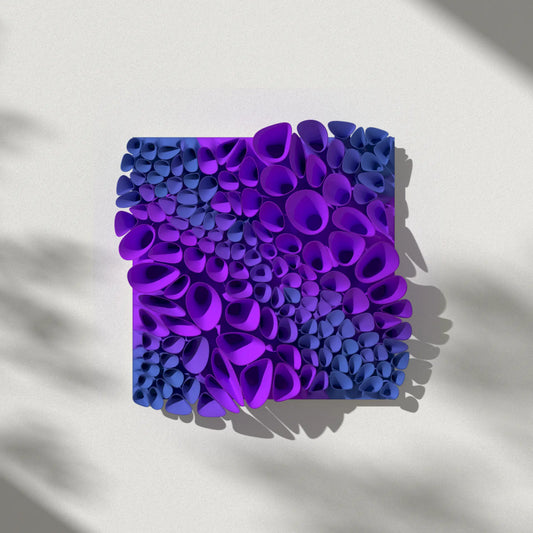
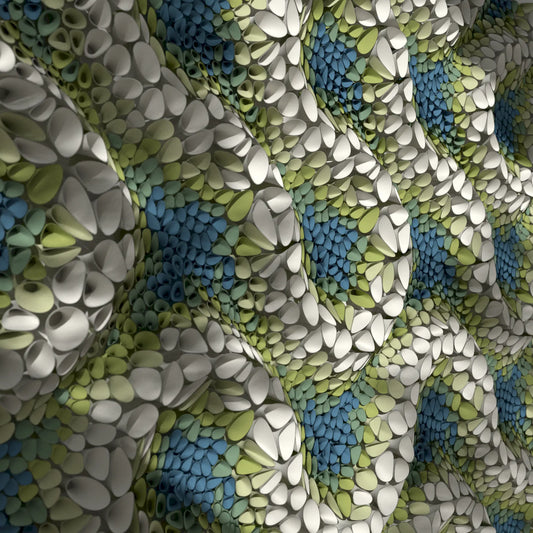
CORAL SPONGE 03 (tileable) - 3D MODEL EXPORT / PARAGAMI 010_011
Regular price $18.00 USDRegular priceUnit price / per -
Model Export
3D PRINTINGSTL • STP • DWG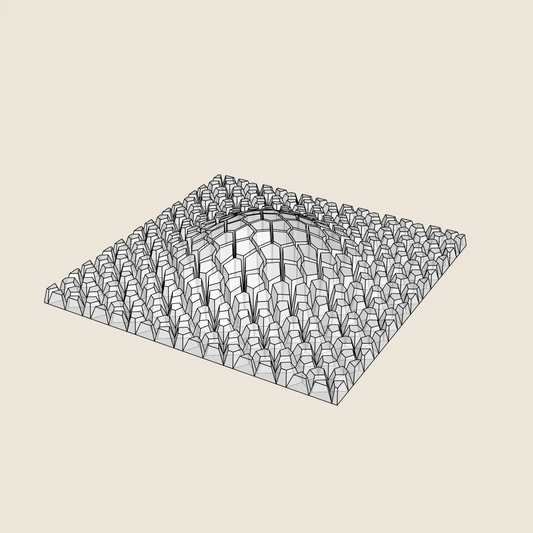

CRACKED BULGE - 3D MODEL EXPORT / PARAGAMI 007_004
Regular price $12.00 USDRegular priceUnit price / per -
Model Export
3D PRINTINGSTL • STP • DWG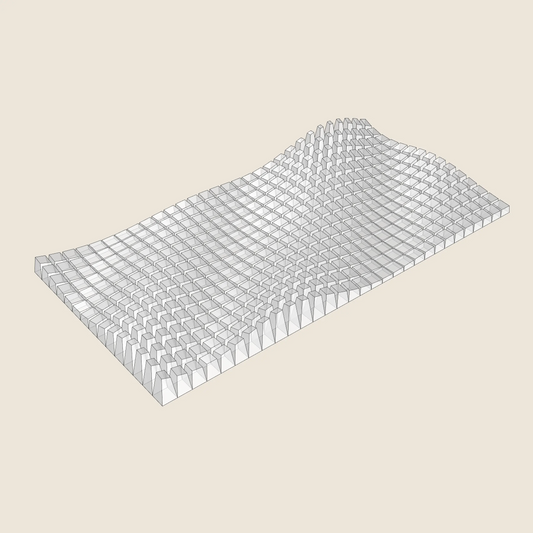

HIGH TIDE - 3D MODEL EXPORT / PARAGAMI 002_003
Regular price $15.00 USDRegular priceUnit price / per -
Model Export
3D PRINTINGSTL • STP • DWG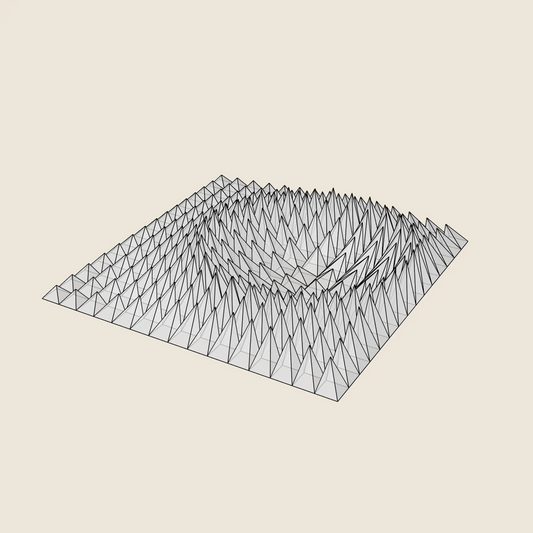

CRATER RING - 3D MODEL EXPORT / PARAGAMI 001_004
Regular price $12.00 USDRegular priceUnit price / per -
Model Export
3D PRINTINGSTL • STP • DWG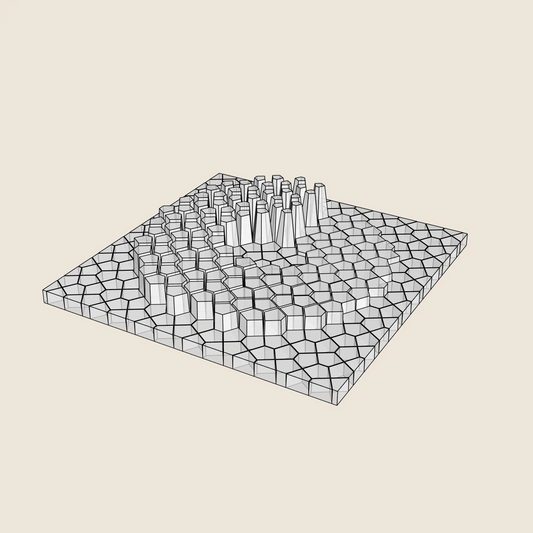
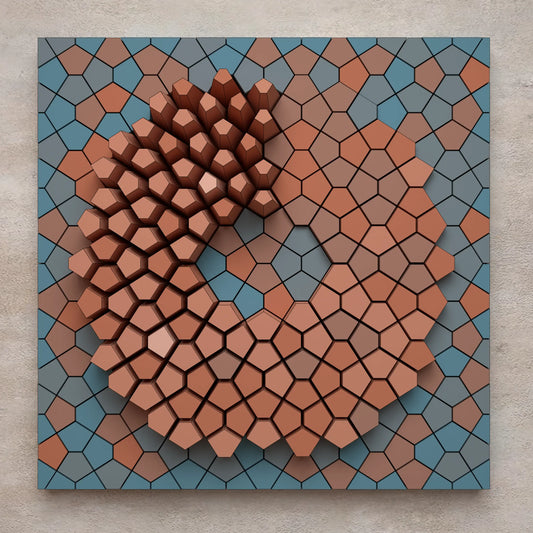
SPIRAL RAMP - 3D MODEL EXPORT / PARAGAMI 007_005
Regular price $9.00 USDRegular priceUnit price / per$12.00 USDSale price $9.00 USDSale -
Model Export
3D PRINTINGSTL • STP • DWG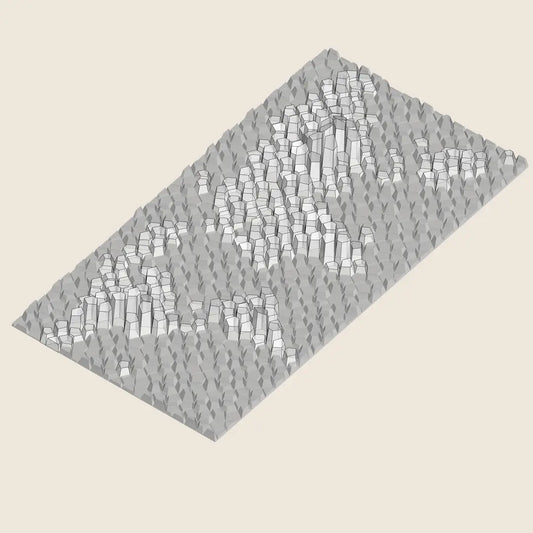

WORLD MAP - 3D MODEL EXPORT / PARAGAMI 007_007
Regular price $18.00 USDRegular priceUnit price / per -
Model Export
3D PRINTINGSTL • STP • DWG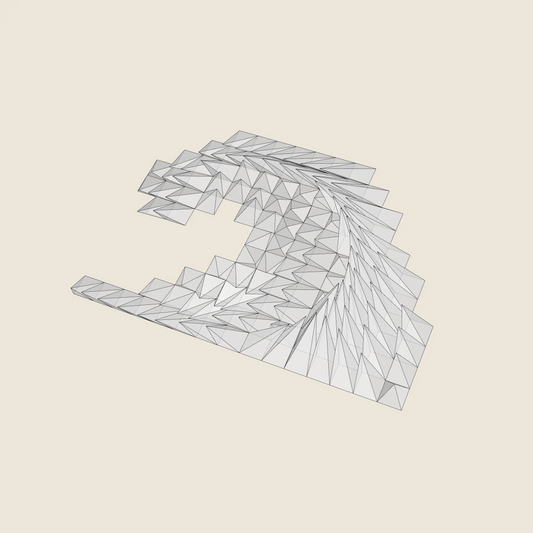

PLUNGING WAVE - 3D MODEL EXPORT / PARAGAMI 001_006
Regular price $6.00 USDRegular priceUnit price / per$12.00 USDSale price $6.00 USDSale -
Model Export
3D PRINTINGSTL • STP • DWG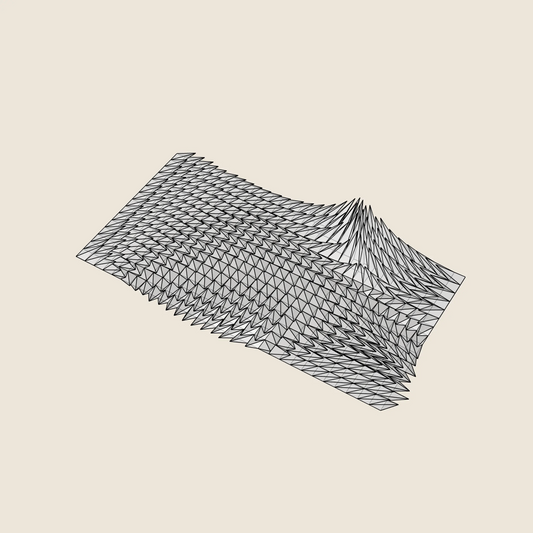

WINDY FUR - 3D MODEL EXPORT / PARAGAMI 001_001
Regular price $15.00 USDRegular priceUnit price / per -
Model Export
3D PRINTINGSTL • STP • DWG

MOSAIC [10 BLOCKS / 25 LAYOUTS] - 3D MODEL EXPORT / PARAGAMI 016_001
Regular price $27.00 USDRegular priceUnit price / per -
Model Export
3D PRINTINGSTL • STP • DWG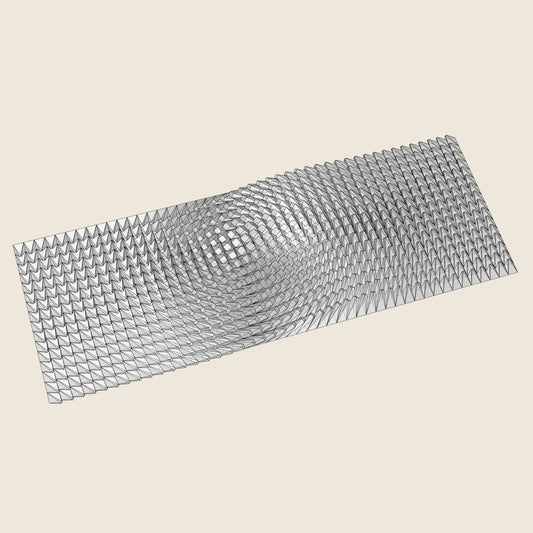

TWISTED BOX 03 - 3D MODEL EXPORT / PARAGAMI 007_003
Regular price $18.00 USDRegular priceUnit price / per -
Model Export
3D PRINTINGSTL • STP • DWG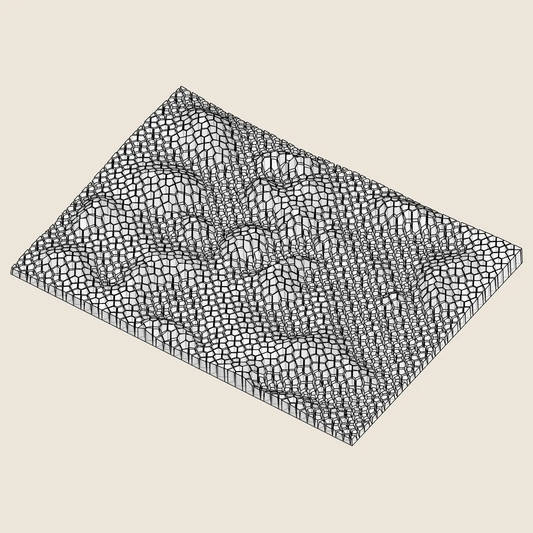

MOSS WALL - 3D MODEL EXPORT / PARAGAMI 007_009
Regular price $18.00 USDRegular priceUnit price / per -
Model Export
3D PRINTINGSTL • STP • DWG

TWISTED BOX 02 - 3D MODEL EXPORT / PARAGAMI 007_002
Regular price $15.00 USDRegular priceUnit price / per -
Model Export
3D PRINTINGSTL • STP • DWG

WHIPPING CREAM - 3D MODEL EXPORT / PARAGAMI 010_001
Regular price $18.00 USDRegular priceUnit price / per -
Model Export
3D PRINTINGSTL • STP • DWG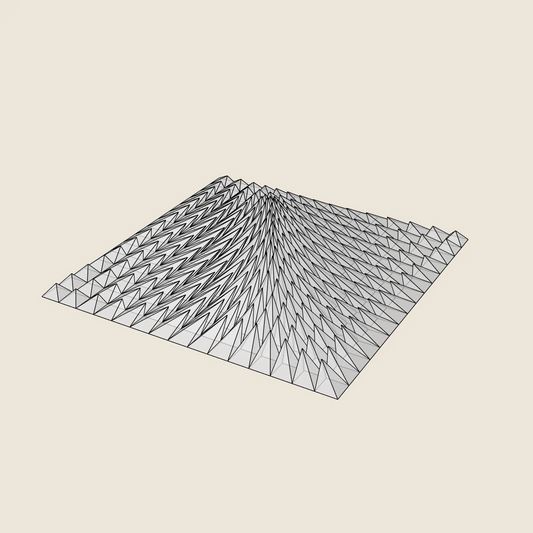

TECTONIC COLLISION - 3D MODEL EXPORT / PARAGAMI 001_003
Regular price $12.00 USDRegular priceUnit price / per -
Model Export
3D PRINTINGSTL • STP • DWG

CORNETS DE FLEUR 02 (3× 22 blocks) - 3D MODEL EXPORT / PARAGAMI 010_008
Regular price $15.00 USDRegular priceUnit price / per -
Model Export
3D PRINTINGSTL • STP • DWG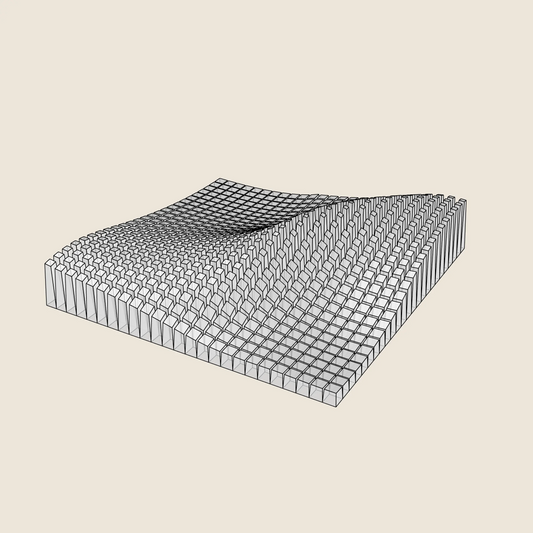

DIAGONAL WAVE - 3D MODEL EXPORT / PARAGAMI 002_005
Regular price $15.00 USDRegular priceUnit price / per$18.00 USDSale price $15.00 USDSale -
Model Export
3D PRINTINGSTL • STP • DWG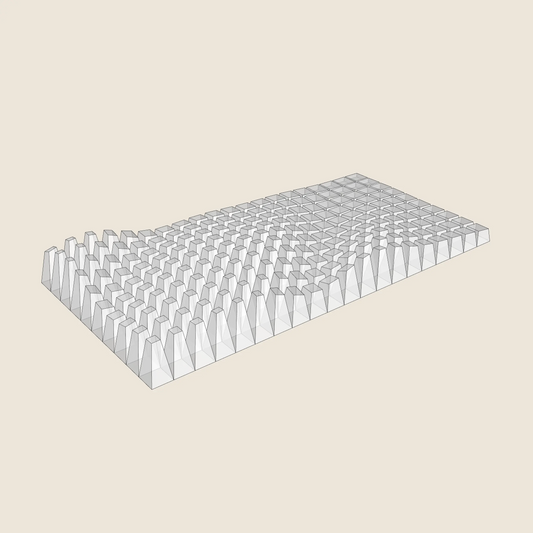

BLOCK WAVE - 3D MODEL EXPORT / PARAGAMI 002_001
Regular price $9.00 USDRegular priceUnit price / per$12.00 USDSale price $9.00 USDSale -
Model Export
3D PRINTINGSTL • STP • DWG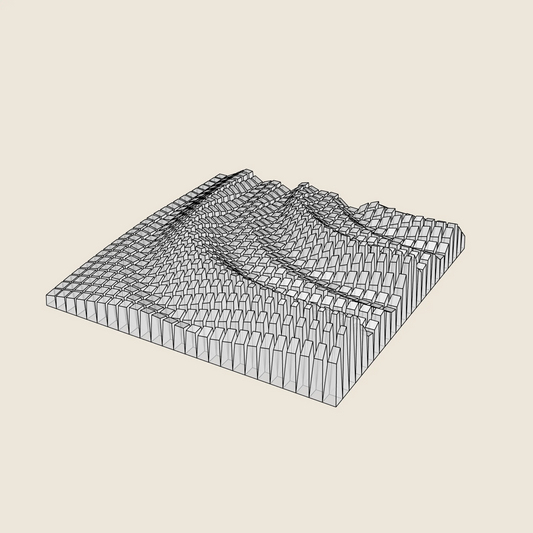

QUARTER CIRCLE WAVES - 3D MODEL EXPORT / PARAGAMI 002_004
Regular price $18.00 USDRegular priceUnit price / per -
Model Export
3D PRINTINGSTL • STP • DWG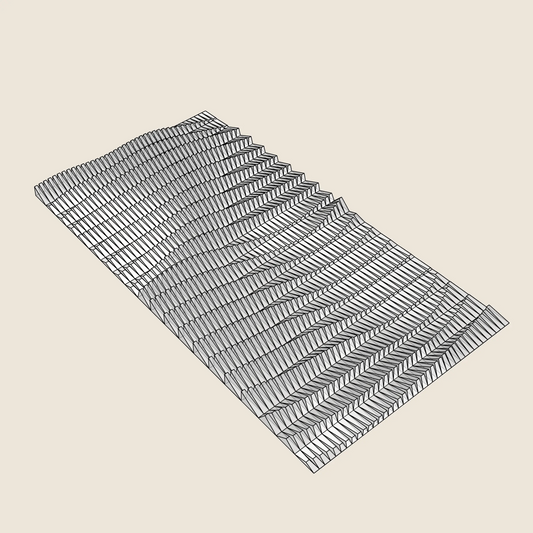

PAPER WAVES - 3D MODEL EXPORT / PARAGAMI 006_001
Regular price $18.00 USDRegular priceUnit price / per